Preparing Website Files In Github
Signup or login to Github
Create Repository In Github
Click
Create Repository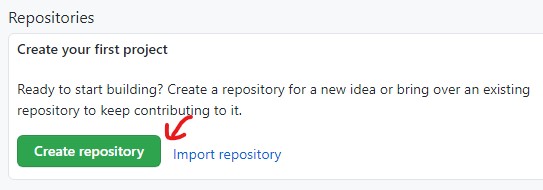
Repository name:
renewalfamily/website> ClickCreate Repository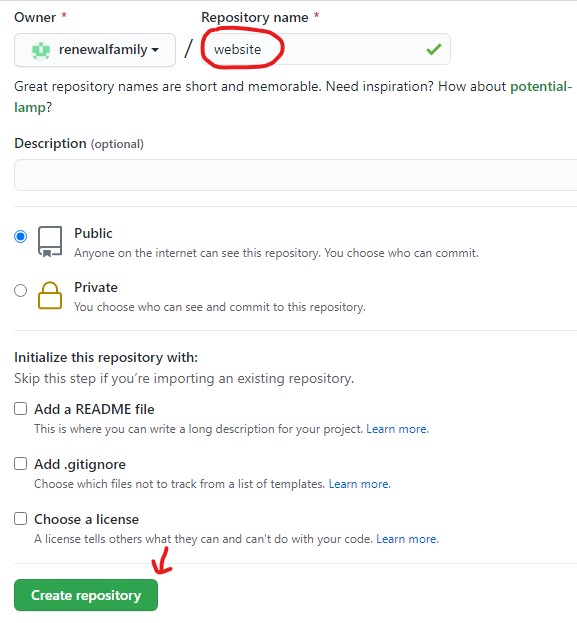
Github shows the instructions
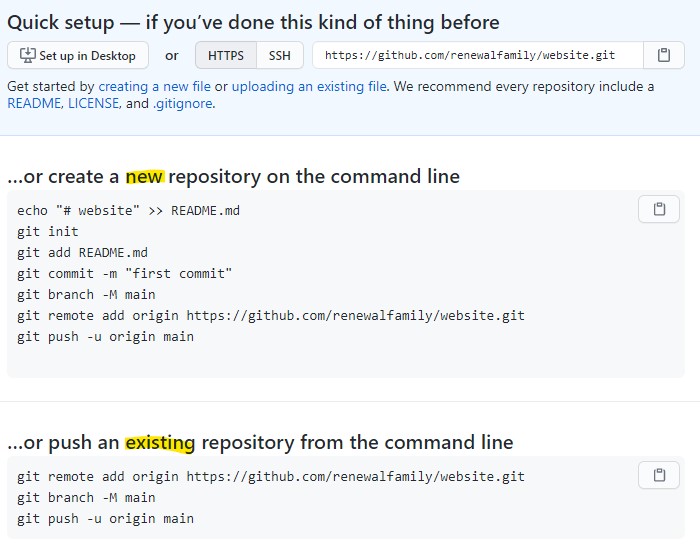
Upload Website Files To Github
All the website files are in the C:\andrew\prj\go\src\renew-website> folder. Go to the folder and execute the following git commands from PowerShell to upload files to Github:
git init
git add -A
git commit -m "commit all files"
git remote add origin https://github.com/renewalfamily/website.git
git branch -M main
git push -u origin main
All the files are in Github and ready to be deployed from Netlify
Deploy The Website From Netlify
Signup A New Account
Signup Using Github
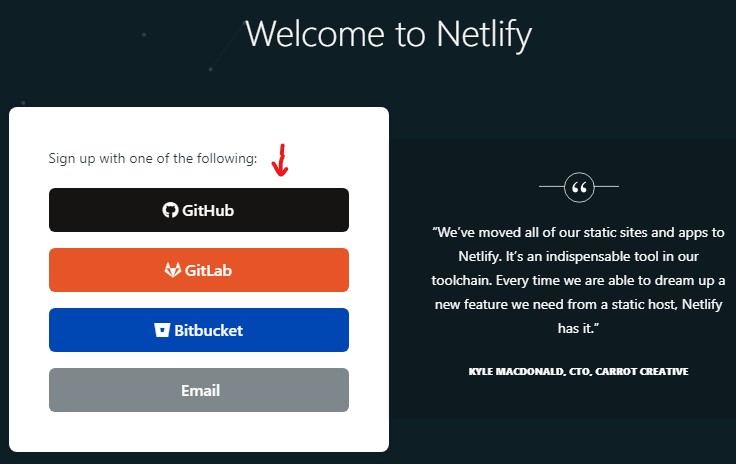
Authorize From Github Account
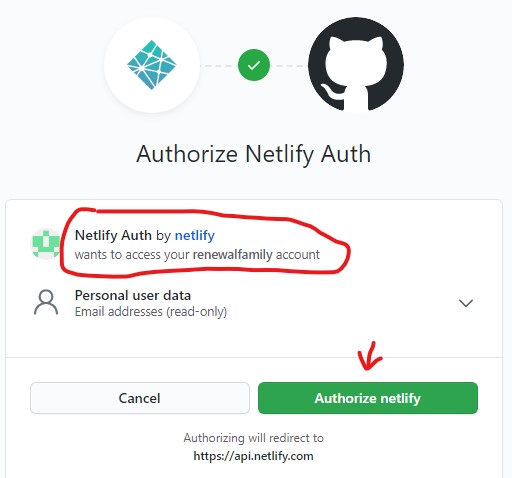
Deploy The Website
Login to your account and click
New Site From Git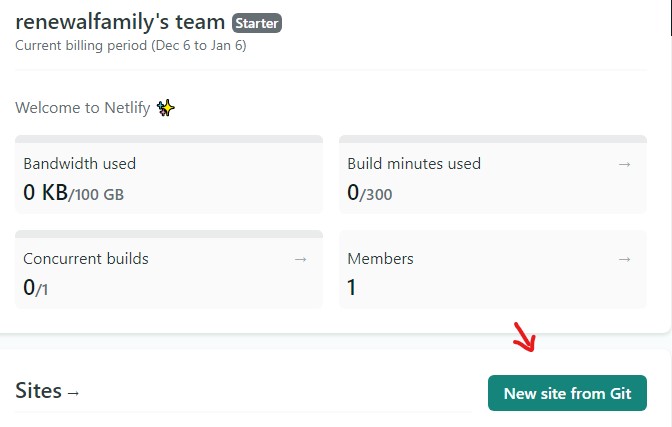
Select
Github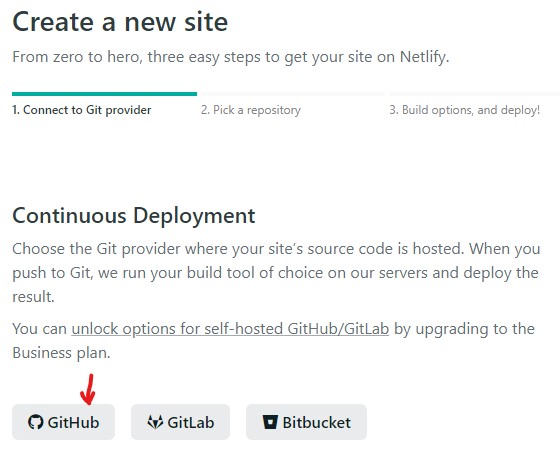
Give Netlify permission to access your Github repository
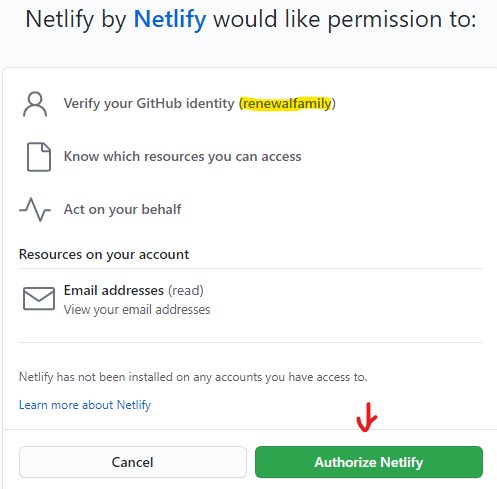
Install Netlify into
renewalfamily/website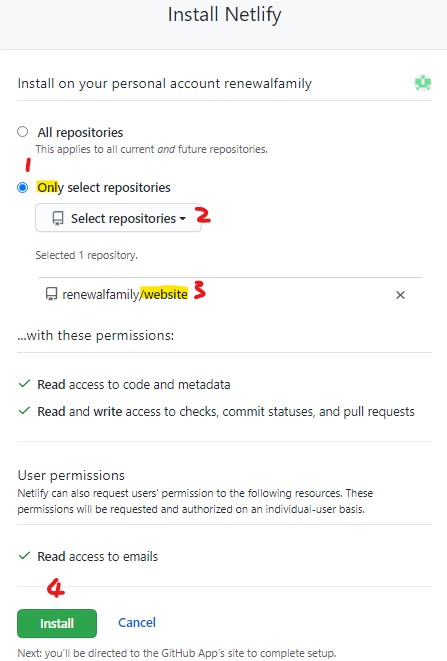
Confirm Github password
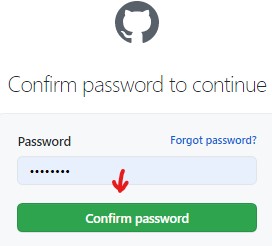
Select the repository and create a new site from it
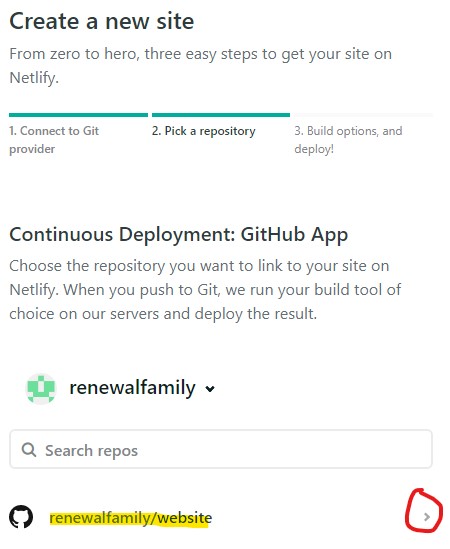
Deploy Settings Since there’re only static files in the foler and no site generator used, ignore the
Basic Build Settingssection. ClickDepoly site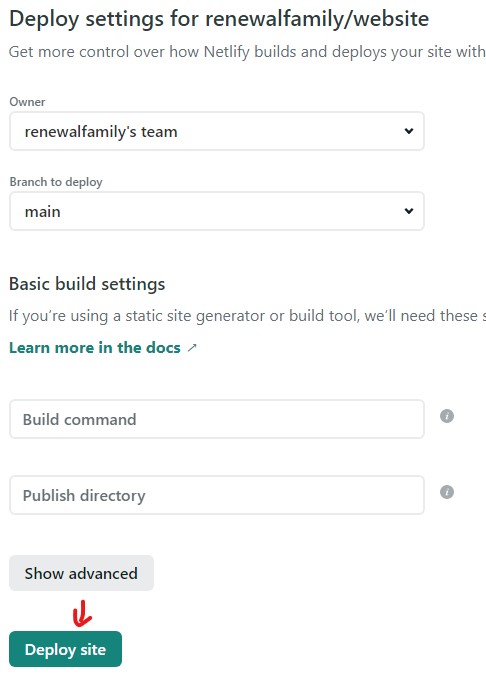
The website will be deployed after a minute. The website is in Netlify subdomain:
[name-of-your-site].netlify.app. See the optional customer domain setup section if you want to use your own domain name.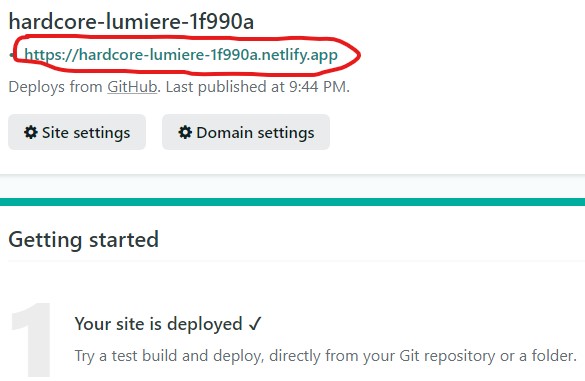
Check the website https://hardcore-lumiere-1f990a.netlify.app/
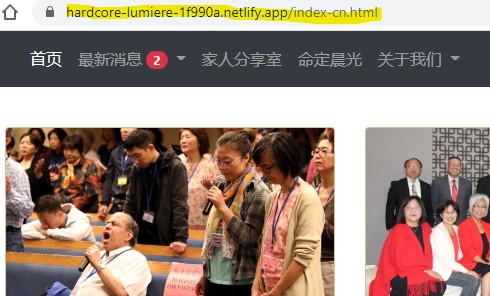
Setup DNS from your DNS provider
To use a customer domain, you will need to add DNS records on your provider to point your domain or subdomain to your site on Netlify.
If your DNS provider does not support CNAME-style resolution for apex domains,
you must configure your domain with a single-server A record:
- Find your DNS provider’s DNS record settings for your apex domain, such as
renewalfamily.org. - Add an
Arecord. Depending on your provider, leave the host field empty or enter@. - Point the record to Netlify’s load balancer IP address:
104.198.14.52. - Save your settings.
If your DNS provider supports CNAME-style resolution for apex domains(recommended),
find and follow their instructions to point the apex domain directly to your Netlify subdomain hardcore-lumiere-1f990a.netlify.app.
It may take a full day for the settings to propagate across the global Domain Name System.
Setup Customer domain
Enter your domain name and click
Verify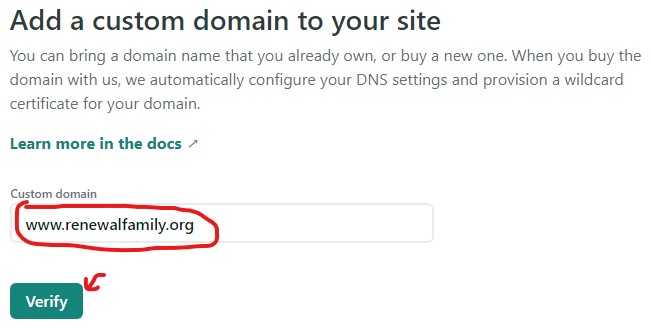
Select
Yes, Add domain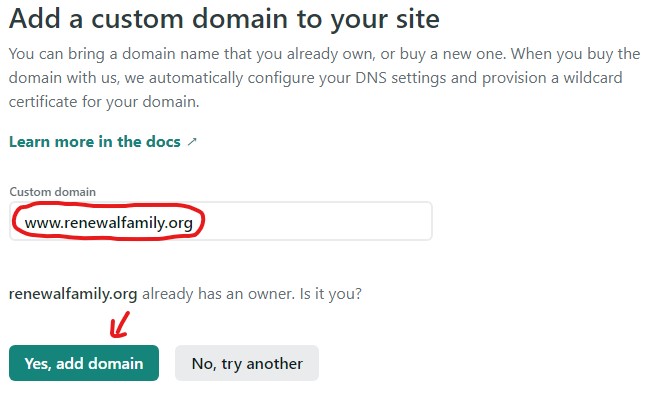
Check customer domain
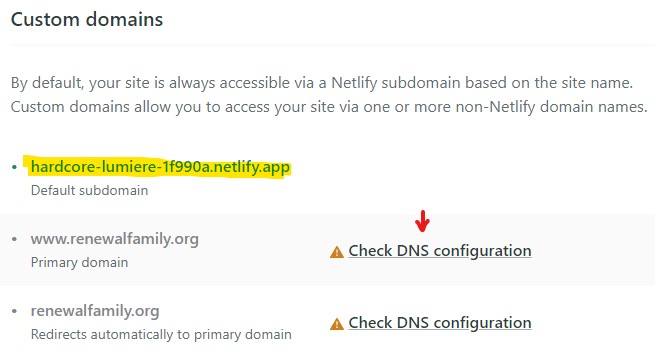
Set up HTTPS

How to delete a deployed website from Netlify
Site Overview > Site Settings > General > Click Delete this site and type in the site name will delete the website.
Troubleshooting
Setting Git Branch
PS C:\andrew\prj\go\src\renew-website> git remote add origin https://github.com/renewalfamily/website.git
PS C:\andrew\prj\go\src\renew-website> git push -u origin
fatal: The current branch master has no upstream branch.
To push the current branch and set the remote as upstream, use
git push --set-upstream origin master
PS C:\andrew\prj\go\src\renew-website> git branch -M main
PS C:\andrew\prj\go\src\renew-website> git push -u origin main
Website Doesn’t Show Out
I have index-cn.html, index-tw.html and index-cn.html files in root folder but no index.html.
Netlify will show Page Not Found error if index.html is missing.
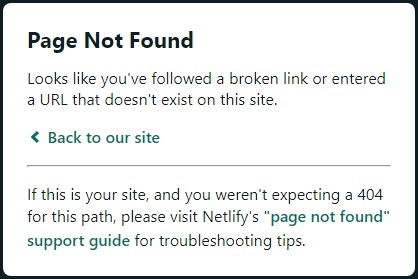
Add the following index.html to redirect home page to index-cn.html.
<!doctype html>
<html lang="en">
<head>
<meta http-equiv="refresh" content="0; URL=index-cn.html" />
</head>
<body>
Redircting to index-cn.html...
</body>
</html>
Page Not Found
After moving to the new server, the link changed from https://www.renewalfamily.org/v2 to https://www.renewalfamily.org/.
Some of the link may broken and Netlify will show the default “Page Not Found” web page.
To customize the page, create a 404.html in your root folder:
<div class="col text-center">
<h3>Sorry / 对不起</h3>
<p>We couldn't find that page.<br>
找不到网页。
</p>
<p><a href="https://www.renewalfamily.org/index-en.html">Go to "Renewal Family" home page</a><br>
<a href="https://www.renewalfamily.org/index-cn.html">进入《更新家庭网站》主页</a>
</p>
</div>
Screenshot of git command
According to the instruction, upload the files by using git from PowerShell command line:
PS C:\andrew\prj\go\src\renew-website> git init
Initialized empty Git repository in C:/andrew/prj/go/src/renew-website/.git/
PS C:\andrew\prj\go\src\renew-website> git add -A
PS C:\andrew\prj\go\src\renew-website> git commit -m "init commit"
[master (root-commit) 9d68b77] init commit
153 files changed, 10834 insertions(+)
create mode 100644 awaken-cn.html
create mode 100644 awaken-en.html
create mode 100644 awaken-tw.html
... ...
PS C:\andrew\prj\go\src\renew-website> git remote add origin https://github.com/renewalfamily/website.git
PS C:\andrew\prj\go\src\renew-website> git push -u origin main
Logon failed, use ctrl+c to cancel basic credential prompt.
Username for 'https://github.com': renewalfamily
Password for 'https://renewalfamily@github.com':
Enumerating objects: 158, done.
Counting objects: 100% (158/158), done.
Delta compression using up to 4 threads
Compressing objects: 100% (158/158), done.
Writing objects: 100% (158/158), 450.97 MiB | 4.93 MiB/s, done.
Total 158 (delta 33), reused 0 (delta 0)
remote: Resolving deltas: 100% (33/33), done.
remote: warning: GH001: Large files detected. You may want to try Git Large File Storage - https://git-lfs.github.com.
remote: warning: See http://git.io/iEPt8g for more information.
remote: warning: File static/moshi/Lesson9-TheCross.mp3 is 70.78 MB; this is larger than GitHub's recommended maximum file size of 50.00 MB
remote: warning: File static/moshi/Lesson9.m4a is 52.46 MB; this is larger than GitHub's recommended maximum file size of 50.00 MB
To https://github.com/renewalfamily/website.git
* [new branch] main -> main
Branch 'main' set up to track remote branch 'main' from 'origin'.
PS C:\andrew\prj\go\src\renew-website>